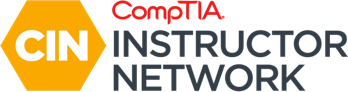We had some awesome engagement on this question of the week and we will be reiterating some of the key facts in the comments because, well, you Instructors know your stuff ? - In CertMaster Learn, the ‘Impersonating’ button/feature is located on a student's profile in the Admin Dashboard and in the Boost Dashboard. When would an Instructor use this feature?
Let's start off by differentiating between being able to access the impersonation feature in the Admin Dashboard and the Boost Dashboard.
Admin Dashboard
If an Instructor has also been assigned the role of Institution Administrator, he/she will be able to use the impersonation feature by selecting the student from the Students tab and then selecting the Impersonate button on the top right of the screen. Also note, the reason we are able to impersonate a student from the Admin Dashboard is that Institution Admins are considered Managers/Mentors and are provided access to this feature should they not have an ‘Instructor’ leading the training.
Boost Dashboard
As an Instructor without the Institution Admin role, your landing page will be the Boost Dashboard and as such you will be able to impersonate your students by accessing your Student Report, then select the student and then choose the ‘Impersonate’ button on the top right.
When would an Instructor use this feature?
An Instructor would use this feature when their student requires assistance with a question/activity that they do not understand – the Instructor is able to access their profile and find the troubling item and assist the student through it.
Some students might be flying through the course, maybe missing an activity or two. Instructors/Mentors/Managers are able to keep a close eye on the progress the student is making and inform them that certain activities are outstanding, keeping the schedule of completed activities on track and maximizing the progress of the students.
Similarly, the Instructor is able to view the student’s instance and check whether the work they had confirmed as complete, had actually been done. Because our system updates twice a day the reporting might not update at the time at which the student has confirmed completion of an activity and so Impersonating them and confirming their progress directly is a great way of keeping your students on track.
Lastly, when you are starting out, this is a great way for you to see what the student sees. We do also have a great resource, the Clickable Demo Walkthrough, which focuses on the student's journey within their instance. You are able to click through at your own pace and get valuable insight on each step the student needs to take whilst completing their course.
***NOTE: ANY ACTIVITY THAT YOU PERFORM WITHIN YOUR STUDENT'S INSTANCE WILL ACCOUNT AS THEM DOING IT AND WILL BE FED INTO THEIR REPORTING.***
Let's start off by differentiating between being able to access the impersonation feature in the Admin Dashboard and the Boost Dashboard.
Admin Dashboard
If an Instructor has also been assigned the role of Institution Administrator, he/she will be able to use the impersonation feature by selecting the student from the Students tab and then selecting the Impersonate button on the top right of the screen. Also note, the reason we are able to impersonate a student from the Admin Dashboard is that Institution Admins are considered Managers/Mentors and are provided access to this feature should they not have an ‘Instructor’ leading the training.
Boost Dashboard
As an Instructor without the Institution Admin role, your landing page will be the Boost Dashboard and as such you will be able to impersonate your students by accessing your Student Report, then select the student and then choose the ‘Impersonate’ button on the top right.
When would an Instructor use this feature?
An Instructor would use this feature when their student requires assistance with a question/activity that they do not understand – the Instructor is able to access their profile and find the troubling item and assist the student through it.
Some students might be flying through the course, maybe missing an activity or two. Instructors/Mentors/Managers are able to keep a close eye on the progress the student is making and inform them that certain activities are outstanding, keeping the schedule of completed activities on track and maximizing the progress of the students.
Similarly, the Instructor is able to view the student’s instance and check whether the work they had confirmed as complete, had actually been done. Because our system updates twice a day the reporting might not update at the time at which the student has confirmed completion of an activity and so Impersonating them and confirming their progress directly is a great way of keeping your students on track.
Lastly, when you are starting out, this is a great way for you to see what the student sees. We do also have a great resource, the Clickable Demo Walkthrough, which focuses on the student's journey within their instance. You are able to click through at your own pace and get valuable insight on each step the student needs to take whilst completing their course.
***NOTE: ANY ACTIVITY THAT YOU PERFORM WITHIN YOUR STUDENT'S INSTANCE WILL ACCOUNT AS THEM DOING IT AND WILL BE FED INTO THEIR REPORTING.***
Last edited: